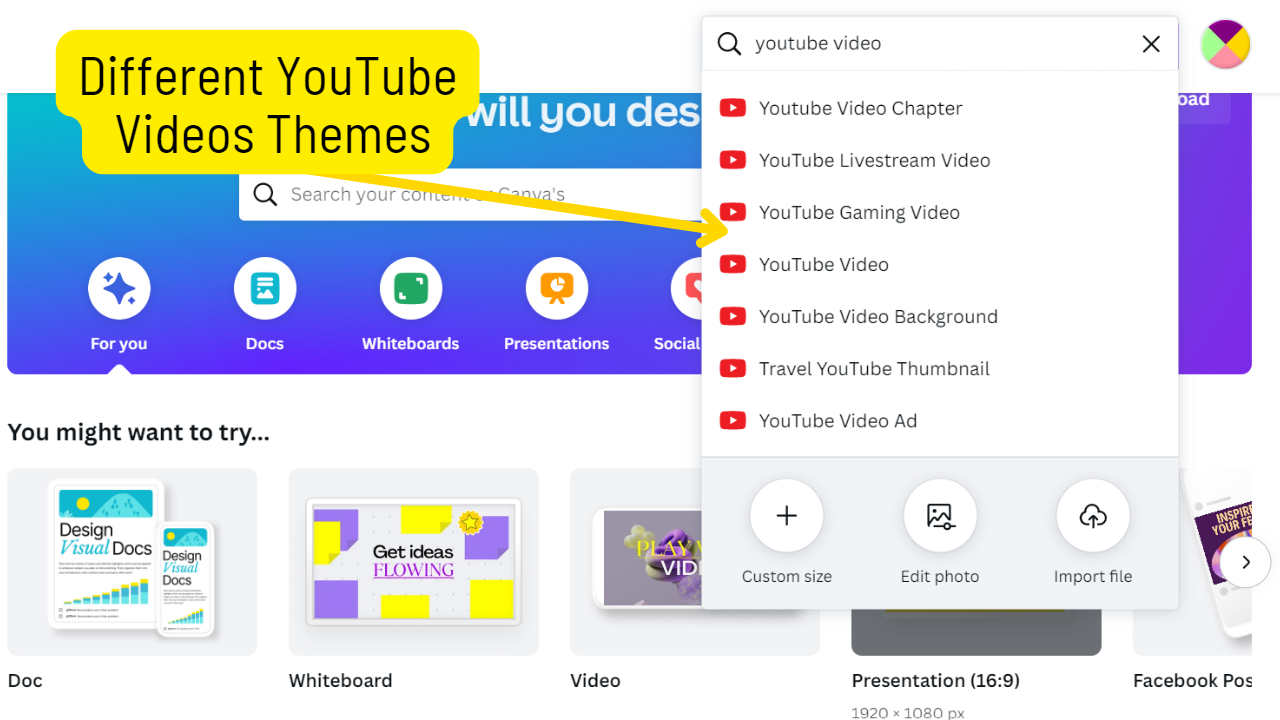Create a YouTube Video with Canva

Post by Amina Delali, January 25th,2023
What is exactly a YouTube Video with Canva?
Here, we are not talking about YouTube thumbnails, but about an actual YouTube video.
A YouTube video in Canva, is simply a themed template video. In other words, when you create a new design, you type in the search box YouTube Video, and you click on one of the proposed videos templates.
You will have 2 types of videos:
- Long video format: it will produce a 1920 x 1080 sized video
- Short video format: it will produce a 1080 x 1920 sized video
But you have to know that there are different YouTube video themes in Canva, all available from the create design drop down menu. They have a lot of things in common, and slightly few differences.
What do Youtube Videos in Canva have in Common ?
All the themed YouTube videos in Canva, have these characteristics in common:
-
Durational slides: when you create a new YouTube video design; at the bottom of the canvas, you will find a ribbon containing one time resizable slide with a default duration of 5.0 seconds. And the canvas will represent the content of the slide. You will also find in the ribbon, the add and play buttons.So you can add and rearrange the slides as you want. From the contextual menu of each slide, you can:
- add a page (in that case, add an other durational slide).
- duplicate the page
- delete the page
- hide the page
- add transition to the page
- split the page
- Take notes
- The possibility to apply a template for your video.
- The possibility to add elements to your canvas (slide): so you can add static or animated graphics, photos, other videos, audio, shapes, tables, charts, and frames.
- You can of course add Text to your canvas.
- You can add animation to the page (the slide), to the visual elements, and to the text.
- Themed templates: all the templates are at first filtered to correspond to the selected themed YouTube video.
- Customizable: of course, all the templates are Customizable. So you can customize, add, or remove elements from your video design. Change the background. Change the duration, and any other customization that you will be able to do with a regular video design template.
- A video editor that will appear at the top of the canvas, when you select one of the slides.
Create a YouTube Outro With Canva
What are the differences between these YoutTube Videos
- The actual theme of the video: the YouTube short has one theme. So the templates are filtered: Mobile video template. The other themed templates, will correspond to the YouTube long format videos. So, for example, you can select TouTube gaming videos, that will propose at first, templates most adapted for a gaming channel. There are also, YouTube LiveStream Videos, that propose template with graphics that are ideal and necessary for a stream.
- The style: for some templates, you can by default, apply a style on the design. For example the YouTube video Chapter, and the YouTube shorts templates. For others, the style is available only for specific selected templates. For example, concerning the YouTube Outro, you can apply a style on the "Brown Playful Daily Vlog YouTube Intro Video by Jelo Art" template.
YouTube Outro created using the
Thoughts
As any design, the starting point is the most diffcult part of the creation of a YouTube video. With Canva, starting is made easy. You select a Themed YouTube video template, you look at the right side of the canvas, an you get inspired by a lot of amazing and beautiful templates. Go create a YouTube video with Canva, and if you want, you can share it here in the comments below 🙂.