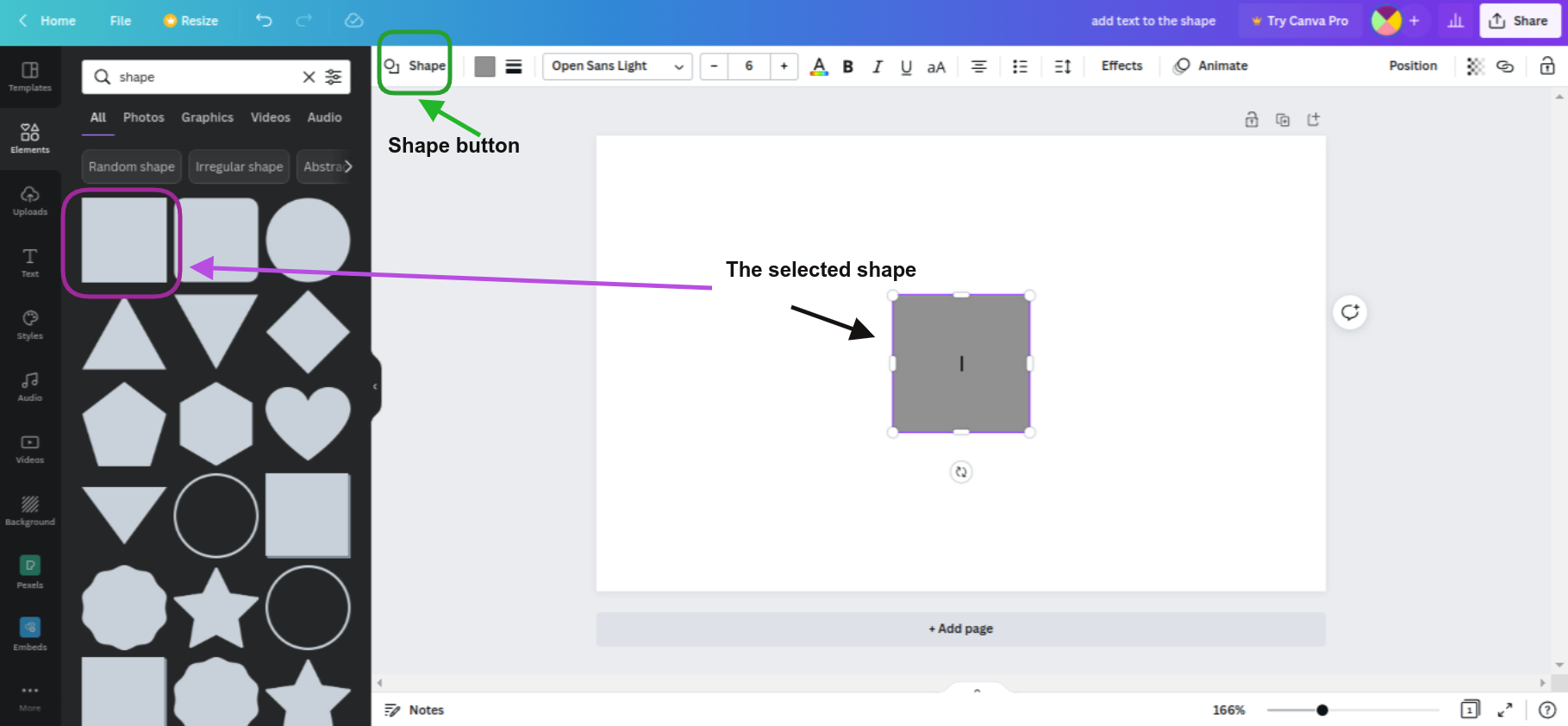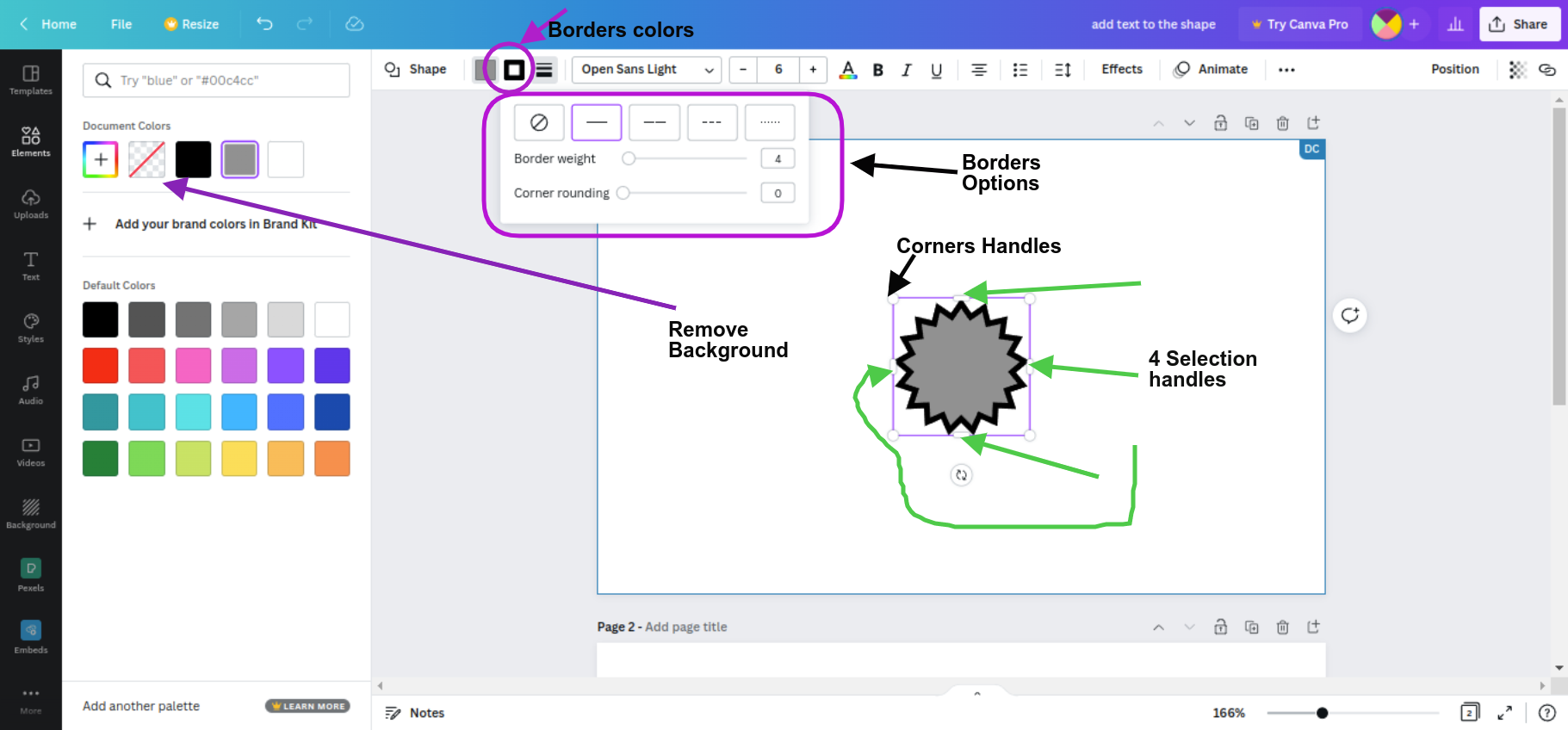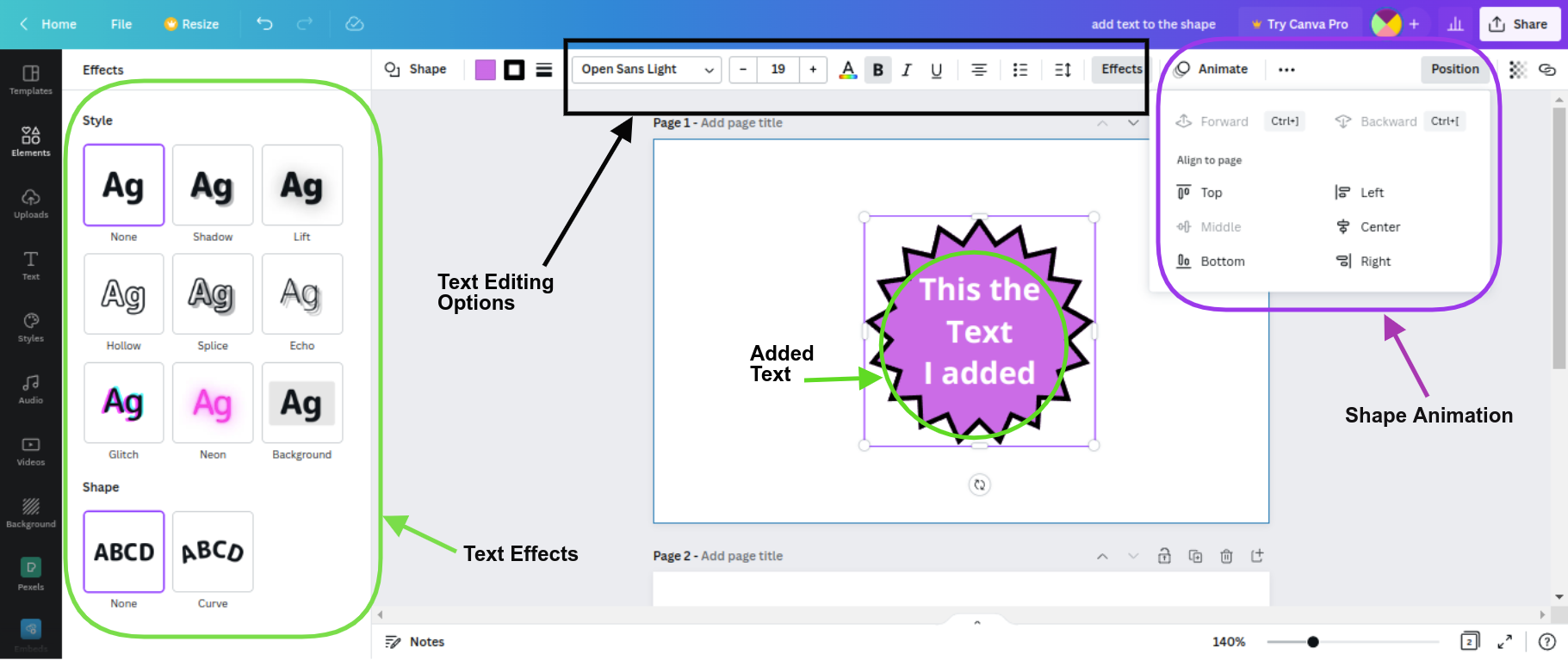Canva Shapes: What about them?

Post byAmina Delali, July 27th, 2022
What are They?
How to access Them ?
Just click on the tab "Elements" in the right side bar then write in the search box the word "shape". From the displayed list, select the first element. Don't worry about the form of the object that you have selected, because you will have the ability later to change it. Now, on the totoolbar at the top, you can see the new button called shapes. If you click on it, you will have the list of all available shapes.
Their Special Features
Those are the features that make shapes different from other graphics:
- add text to the shape: if the cursor does not appear, simply double click on the shape and write your text. It will automatically be vertically centered.
- change the actual shape from the shape menu: after selecting the inserted shape, and after clicking on the shape button on the toolbar on the top; the list of the actual available shapes will appear. From that list you can select any one of the different forms, and your inserted shape will automatically change accordingly.
- selection handles on the four sides and the four corners: not all the elements allow you to resize them horizontally and vertically ( having handlers on the 4 sides). But shapes allow you to do so.
- remove the background color of the shape: you can either select a color, or make it transparent by clicking on the background color button on the tool bar then selecting the right buttons from the displayed left bar menu. Nevertheless, you have to be aware that there is a feature in the Canva pro version, that allows you to remove backgrounds. But the feature is used only with "Photos" elements, and not the graphics.
- no border or 4 borders styles to select from: You can select the border style you wish to use, or simply remove the borders.
- set the border weight and the corner rounding: you can personalize the borders more, by defining a weight (a width) and the rounding of the entire shape.
- set the border color: as for the background color, you can also select the corresponding color for the borders of the shape.
Other Features:
- as for any other element , you can animate the shape, modify its position, and set its transparency.
- since the shape includes text, you can apply most of the different editing options that you use for a normal text, like changing the font, setting the size, applying an effect ... etc. But you can't animate the text inside the shape (you can animate only the shape).
Thoughts
If you think that I missed something important about the shapes elements in Canva, please let me know in the comments below 🙂.