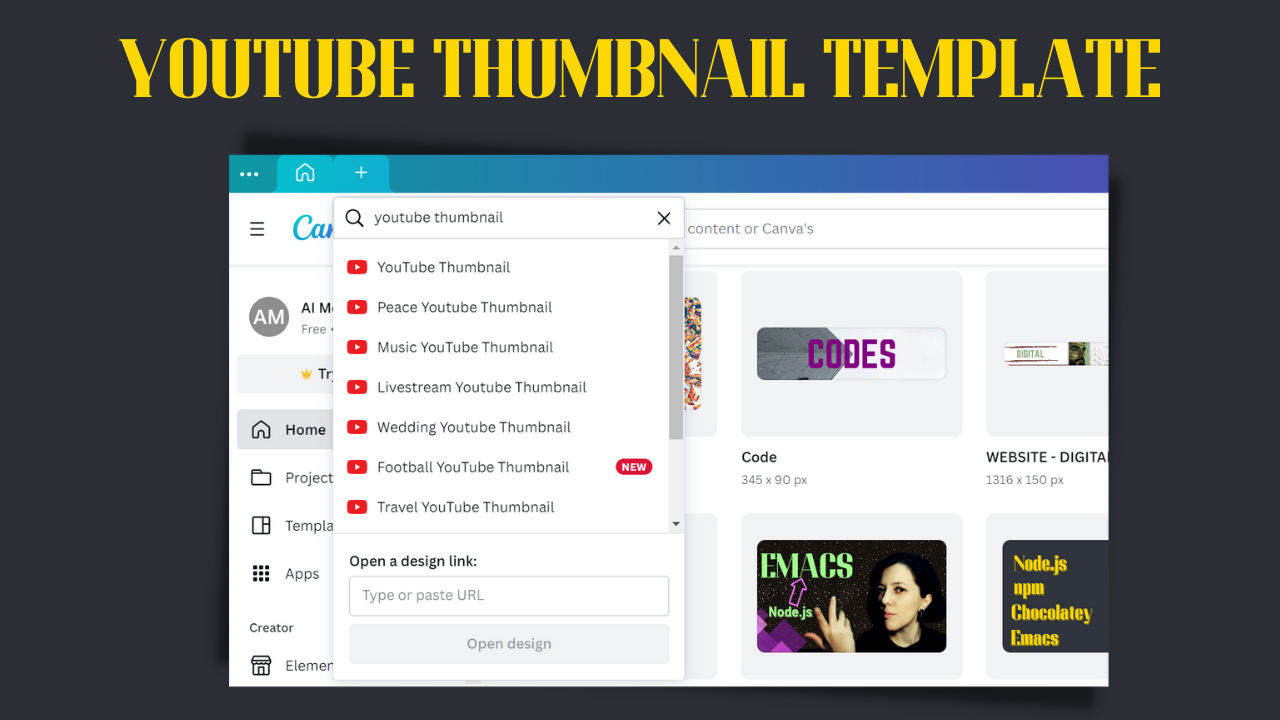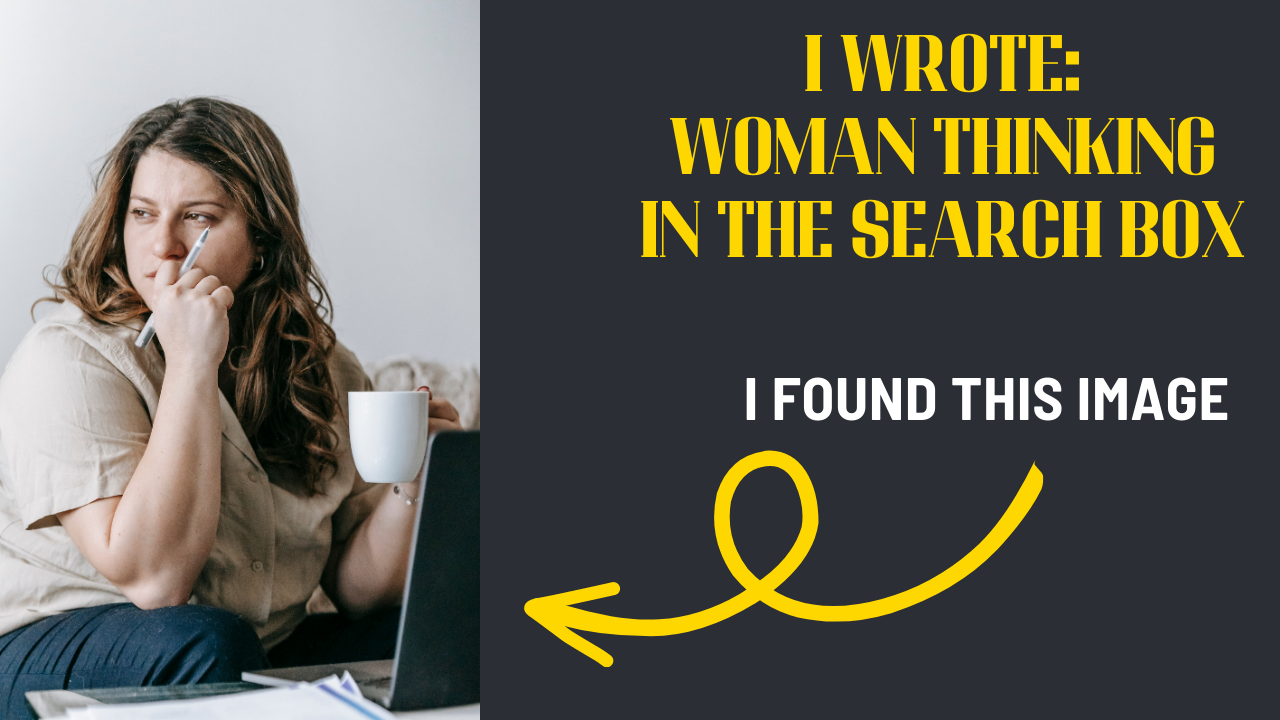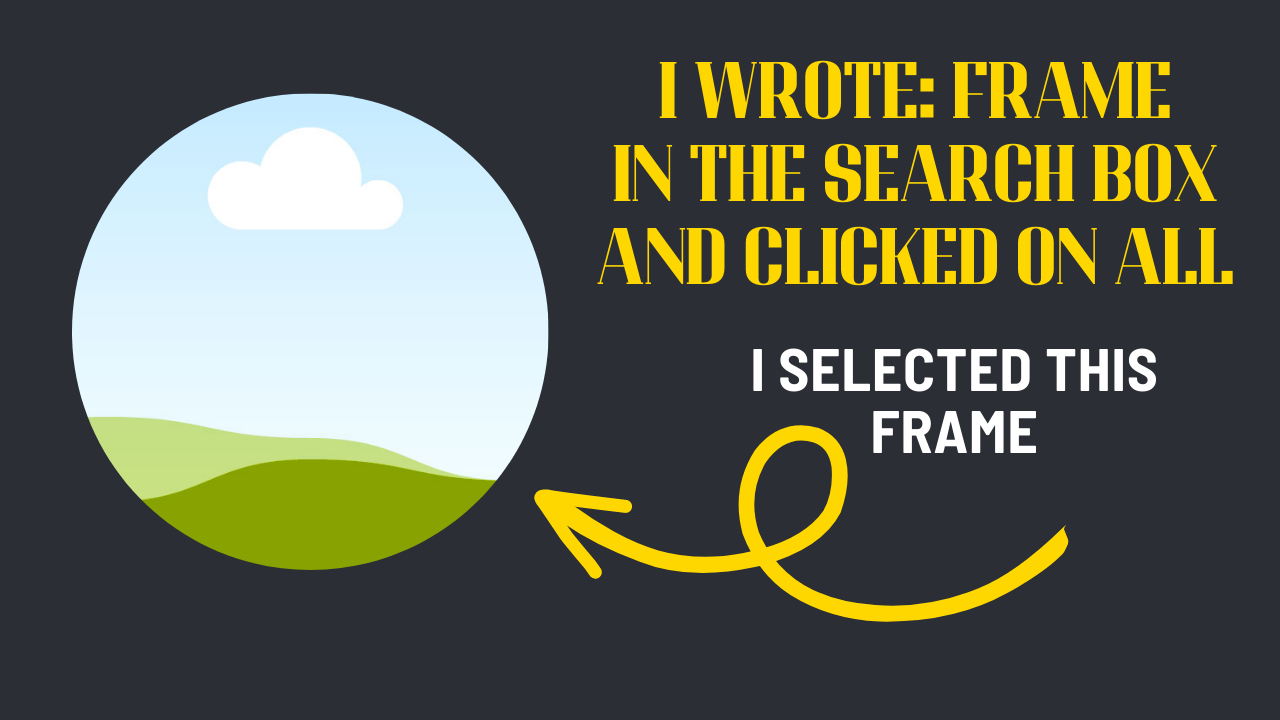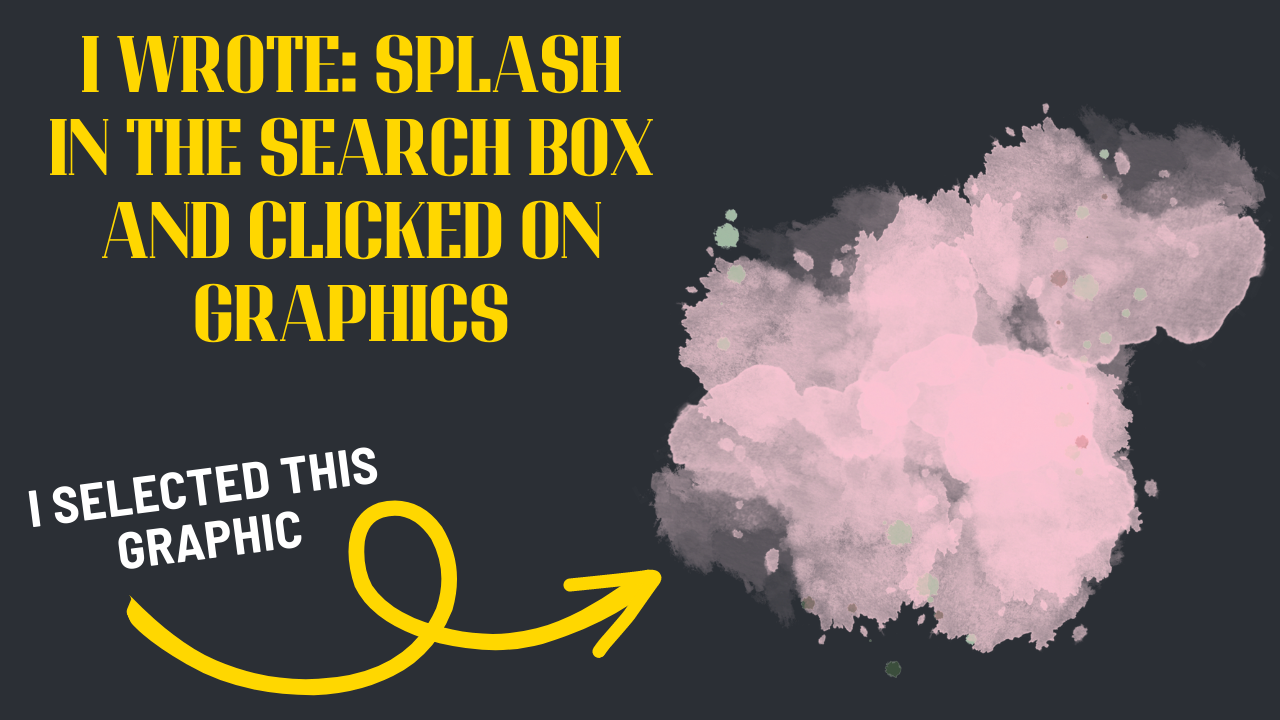How To Create a YouTube Thumbnail with Canva?
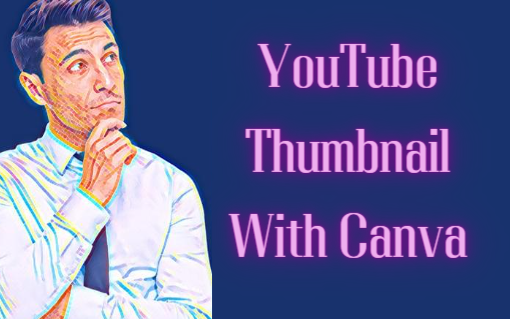
Post by Amina Delali, February 22th,2023
How To Create a YouTube Thumbnail with Canva?
When I want to create a YouTube thumbnail, I always go to Canva, and there is no doubt about it. I open the app, click on the + button, I write in the search box: "YouTube Thumbnail", and I click on the first item.
I know that it's going to be easy. That I will have with me:
- The templates and the styles: a ready to use YouTube thumbnail. It's what templates are. Of course you can customize it, but the idea is, tha you don't have to worry about finding the right design, because, it's already there.
- The huge collection of design elements: I just write on the search box the element I want, et Voila! I have a unique and beautiful graphic that will embellish and fit my design perfectly.
- My own uploads: I can upload any image, video, or audio I want.
- Text : of course I can add text. But you can also select from a wide list of preformatted, beautiful, and styled text.
- Easy access to my previous projects: I can access to all my previous projects, and I can search by design, folder, image, or video
- A Dedicated video library: just click on the video you want, and it will be automatically added to your design.
- Backgrounds: you can apply different type of backgrounds to your design.
- A panorama of apps: the ones I use the most are: Pexels, when I don't find the image I was looking for in the elements tab. Text to image, the amazing AI app that generates for you a ready to use image, just from the text you write. GIPHY, you know what it is. And Draw. Yes, you can also draw in Canva!
Create a thumbnail for the International Thinking Day
Here are the steps that I followed to create the displayed Thumbnail below:
- Clicked on the + button, and I selected a YouTube Thumbnail design.
- In the design tab, I simply wrote thinking on the search box, and I selected this design.
- I wanted to replace the man thinking picture, by a woman thinking picture. I didn't find it in the elements tab, so I searched for it in the Pexels app. I found this image.
- To embed the image in the design, I selected this frame:
- I changed the text to "Thinking Day". And I changed its color too. I selected the one from the extracted colors from the thinking woman picture.
- On the elements tab, I wrote the word splash, and I selected this graphic.
- Then I applied a photogenic filter on both the thinking woman picture, the splash element, and the original background image. The filter I choose is the Latte filter.
Thoughts
I could have selected different templates, and had different ideas, but the point is that I was able to easily create a ready to use YouTube Thumbnail for this post. If you have any suggestion on the design I've created, please let me know in the comments below. Bye 🙂.