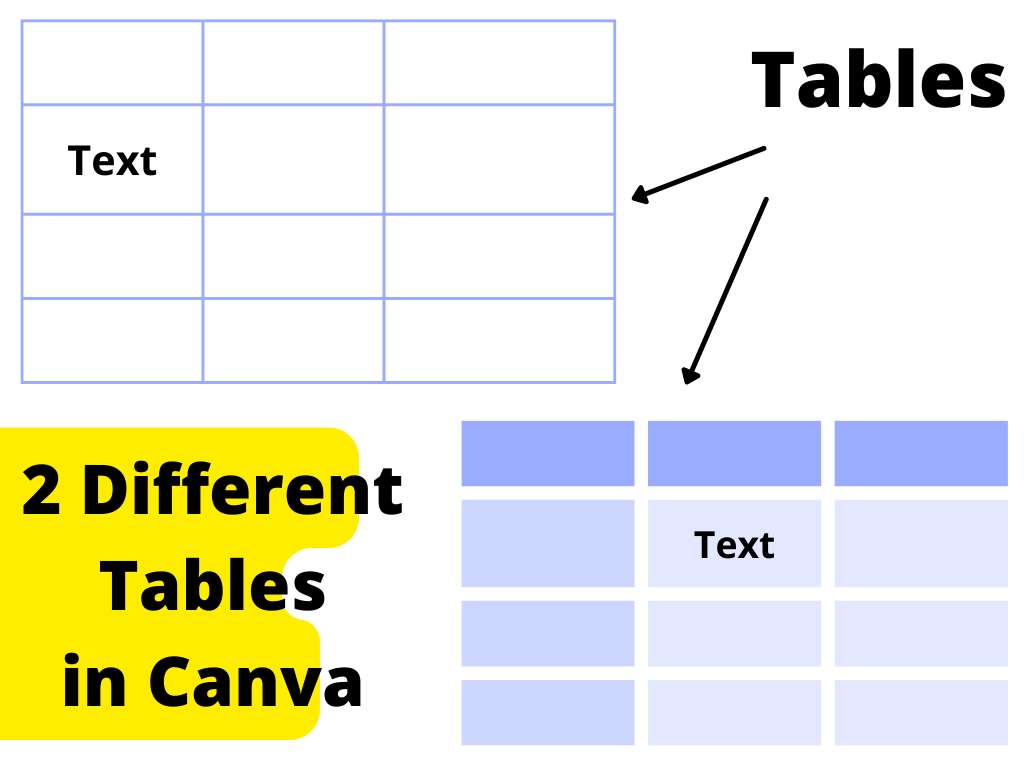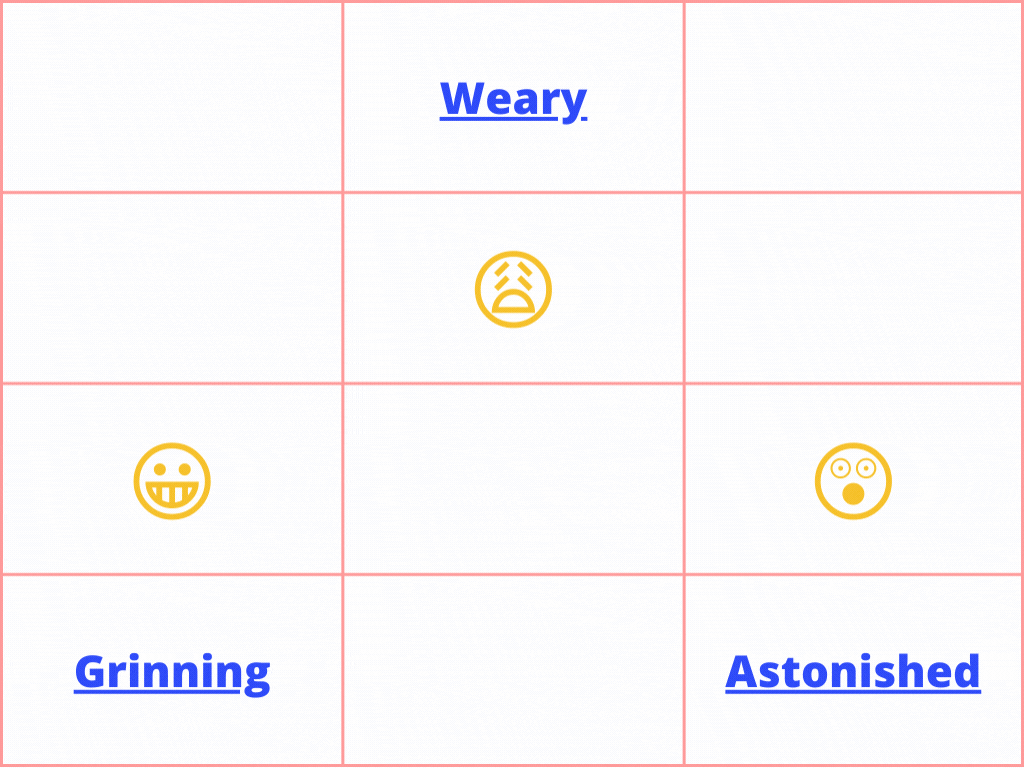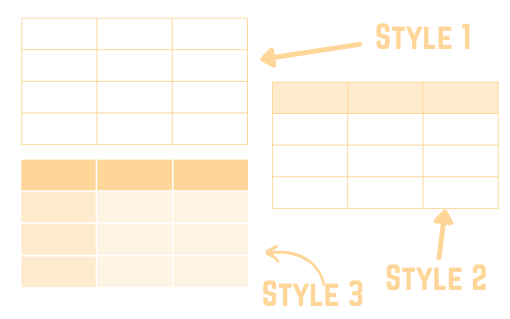Canva Table Element
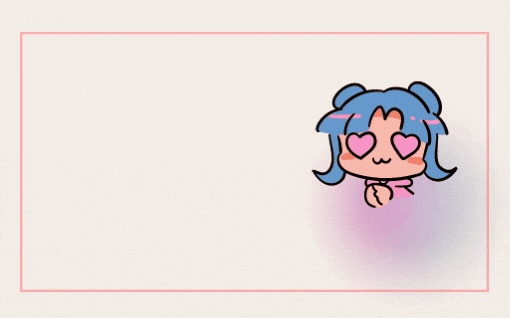
Post byAmina Delali, March 16th,2022
What does it look like ?
It’s a table element: a list of editable cells organized in rows and columns with or without borders. You can have different styles of tables with different colors. It’s simply a table.
Why do I need it ?
In Canva you can create all sorts of documents that you can export into a pdf format. So the need of the table element is obvious in that case. But, tables can also be useful if you want to organize your design in a certain way. Imagine you have a design with a text to align in a specific order. The grid element of Canva will not really be useful for you. But with a table, you can write your text in a particular cell; according to your alignment requirement, then later, you can remove the borders when the design is finished.
Types of Tables
For each table you can
- change the width of the borders of each cell. If you want no borders, you only have to select a border width equal to zero.
- change the background colors of each cell. You can also have cells without background colors.
- add spacing between the cells of the table.
- insert rows and columns with similar styles.
- move or delete rows and columns.
- size the rows and the columns to the content or size them equally.
How much can I customize it?
For each table you can
- change the width of the borders of each cell. If you want no borders, you only have to select a border width equal to zero.
- change the background colors of each cell. You can also have cells without background colors.
- add spacing between the cells of the table.
- insert rows and columns with similar styles.
- move or delete rows and columns.
- size the rows and the columns to the content or size them equally.
Thoughts
No matter how much I am going to talk about the tables in Canva, it will not be as good as you trying by yourself. So go ahead, start working with tables, and if you have something to say, please let me know by commenting below 🙂