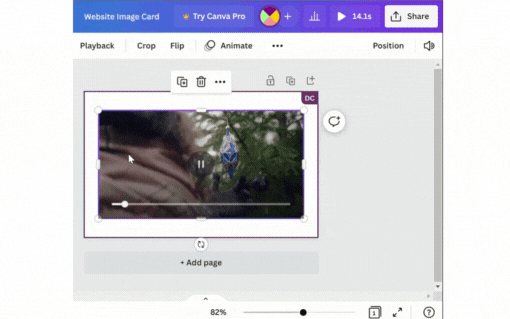Use Canva as a Video Converter for Free
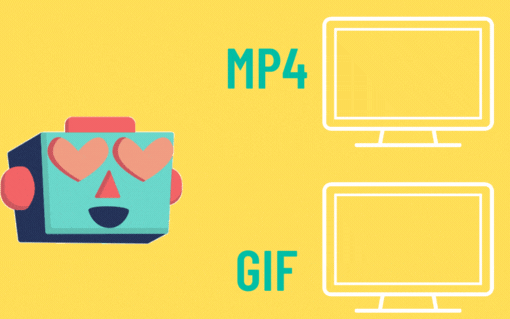
Post byAmina Delali, November 02nd,2022
Convert an MP4 Video to a GIF image
Here is the deal, you are using a video editor that doesn't export to GIF format. So, what you can do is, export your video to an MP4 file first, then:
- Create a new Canva design that correspond to the size or the template you want to apply to your GIF (or simply use the size of your exported video).
- Upload your video to Canva from the Uploads menu, click on the "upload an image or video" button, then select your exported mp4 video file.
- Add the uploaded video to your design
- Select and right click the video, then select Replace Background.
- Now, you can download it as a GIF format by clicking on: Share -> Download, and in file type select GIF. Finally click on Download.
But you must keep in mind, that you are going to loose the audio (if there was any) available in your video.
Convert A GIF Image to an MP4 Video
- Instead of having an mp4 file, you have a GIF animation. So repeat all the steps above, from 1 to 4 (of course, by uploading a GIF file and not an mp4 video).
- Now, for the final step; the step 5, select the file type MP4. Et voila, you can now download your file in an MP4 format.
Other Images Canva Formats
Believe it or not, you can convert your videos to other image formats. But of course, you will loose the animation available in the design. So you can convert to: JPG, PNG, and SVG Formats. The last one (SVG Format) is a paid feature.
Remaining Formats
You think that you are done, but no. You can export you video to two additional formats. Of course you will loose the animation and the audio if it was available. So you can download your video or animated design to either a: PDF Standard, or a PDF Print format.
If you have a question or something to add, please feel free to do it by commenting below. Bye 🙂.