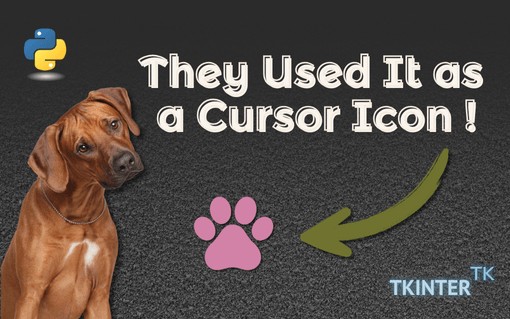How to Customize A Mouse Cursor with An Image - Python Tkinter
Post by Amina Delali, February 20th, 2025
Description
You want customized cursors for your python application, this is how you do it.
- Prepare the image:
- create or download the image you want to use
- convert it to a cur image => you can see in this website
- Integrate it in your code:
- define cursor values which are special paths to the previously created cursor files
- set the cursor property of each widget to the one of the new created cursor values
Image Preparation
After Selecting the images you want to work with, you will have to convert them to .cur files.
There are websites that offer conversion for free. I converted the images used in this post with the Convertio website. I used these two images, downloaded from Icons8.com
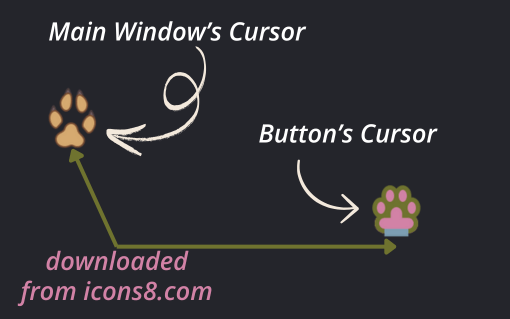
One of the two images, will be used for the mouse cursor when hovering above a button widget. The other one, will be used when hovering over the application's main window (outside the button's area).
Code Integration
As mentioned earlier, you will simply have to set the cursor property for the widget (or the main window) to a custom cursor value. To create that custom value, you simply use the path of the images as follow:
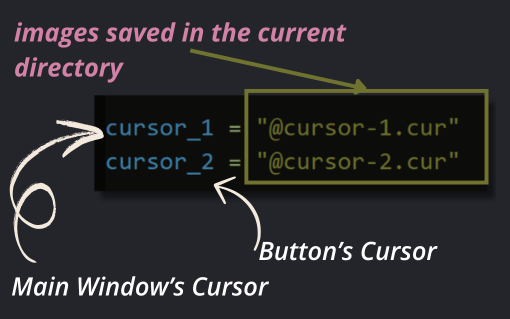
Now, all you have to do, is to do is to assign the new values (cursor_1 and cursor_2) to the property cursor of the button and of the application's main window, as described in the image below.
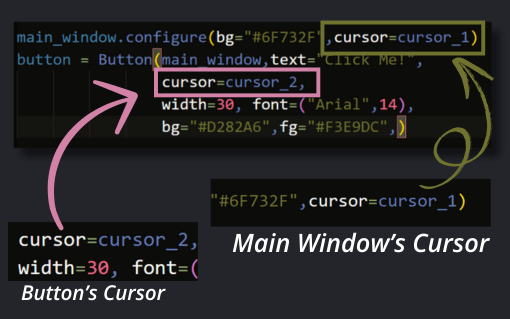
Youtube Video
In the following YouTube video, the same code is explained. The only thing different, is that I am using other images.
You can find the corresponding code below 🙂
Code
from tkinter import Tk, Button
cursor_1 = "@cursor-1.cur"
cursor_2 = "@cursor-2.cur"
main_window = Tk()
main_window.geometry("600x200+500+100")
main_window.title("Custom Cursors")
main_window.iconbitmap(bitmap="submark.ico")
main_window.configure(bg="#6F732F",cursor=cursor_1)
button = Button(main_window,text="Click Me!",
cursor=cursor_2,
width=30, font=("Arial",14),
bg="#D282A6",fg="#F3E9DC",)
button.pack(pady=50, padx=50)
main_window.mainloop()
The Output
Something to say?
If you want to add something about this post, please feel free to do it by commenting below 🙂.