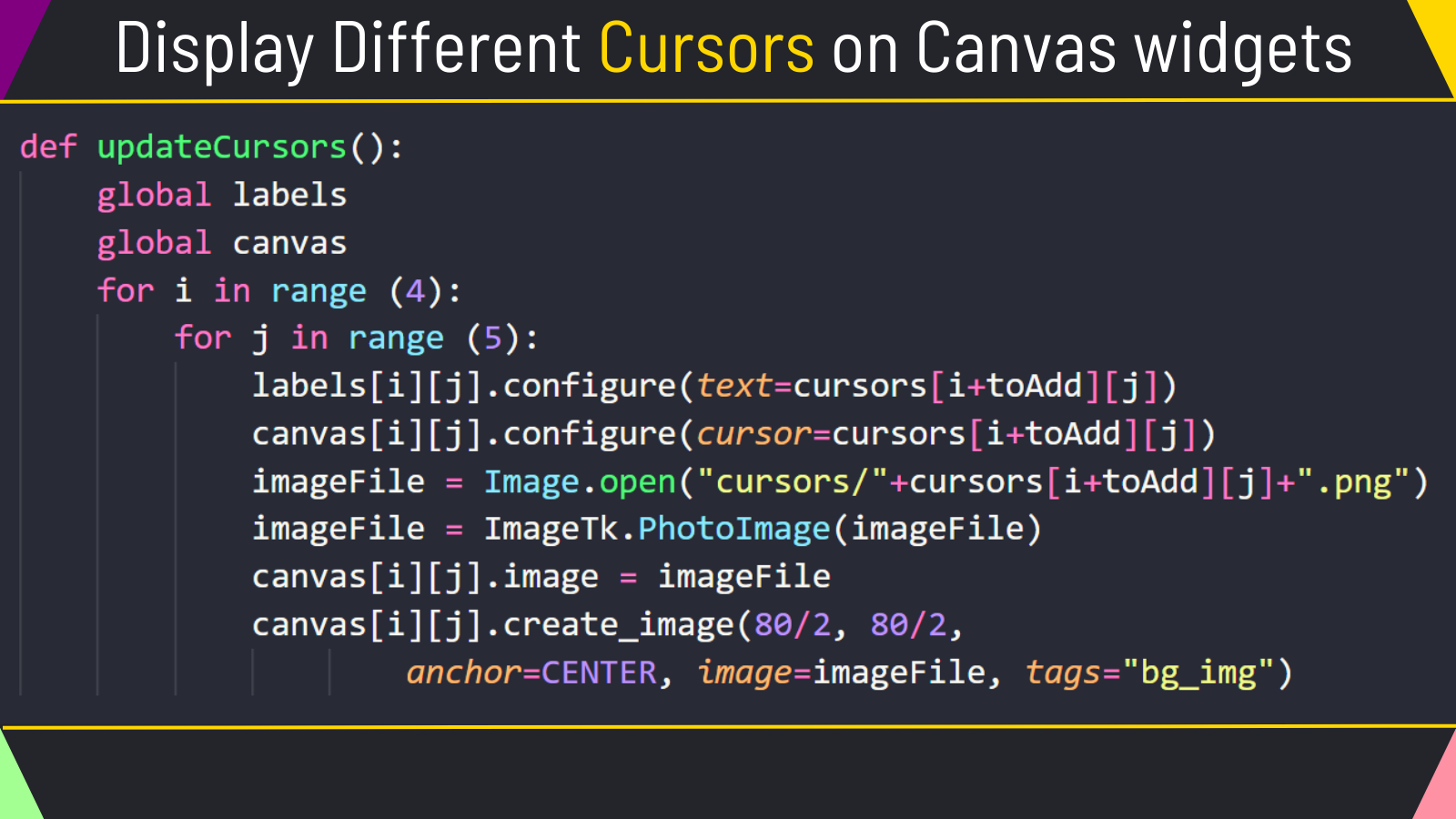Python Tkinter Cursors
Post by Amina Delali, April 23th, 2023
Description
For every widget in Tkinter, you can set or change the mouse pointer that appears when you hover over the widget. You do that by setting the "cursor" property of the widget. You can select one of the many available cursors shapes that are already defined.
In the code below we do 3 things:
- we display on each page 4x5 cursors names arranged in 4 rows and 5 columns. We use for that the label widget
- under the name, we display the image of the corresponding cursor in a Canvas widget. When you hover over the Canva, the corresponding cursor will appear as well.
- in the page there are navigational buttons that allow you to display the next set of cursors (or the previous ones) depending on the button. To do this, each one of them will call the updateCursors function (displayed here), that assign for each Canvas the new cursors. It also create the image corresponding to that cursor, and display it inside that canvas. It also, change the text of the label above the canvas, so it will display the name of the selected cursor.
You can download the images used for that code from here. You images must be in the "cursors" folder, in the same folder of the code file. The code must also be run from that folder location.
The Code
from tkinter import *
from PIL import ImageTk, Image
main_window=Tk()
main_window.title("Python Tkinter Cursors")
bgColor="#24252B"
fgColor ="#ffffff"
cursors = [
["arrow",
"circle",
"clock",
"cross",
"dotbox"],
["exchange",
"fleur",
"heart",
"man",
"mouse"],
["pirate",
"plus",
"shuttle",
"sizing",
"spider"],
["spraycan",
"star",
"target",
"tcross",
"trek"],
["watch",
"based_arrow_down",
"middlebutton",
"based_arrow_up",
"boat"],
["pencil",
"bogosity",
"bottom_left_corner",
"bottom_right_corner",
"question_arrow",],
["bottom_side",
"right_ptr",
"bottom_tee",
"box_spiral",
"right_tee"],
["center_ptr",
"rightbutton",
"rtl_logo",
"sailboat",
"coffee_mug"],
["sb_down_arrow",
"cross_reverse",
"crosshair",
"sb_h_double_arrow" ,
"sb_left_arrow",],
["sb_right_arrow",
"diamond_cross",
"sb_up_arrow",
"dot",
"sb_v_double_arrow"],
["gumby",
"gobbler",
"icon",
"double_arrow",
"draft_large"],
["draft_small",
"draped_box",
"top_left_arrow",
"top_left_corner",
"hand1"],
["top_right_corner",
"hand2",
"top_side",
"top_tee",
"iron_cross"],
["ul_angle",
"left_ptr",
"umbrella",
"left_side",
"ur_angle"],
["left_tee",
"leftbutton",
"xterm",
"ll_angle",
"X_cursor",],
["lr_angle",
"lr_angle",
"lr_angle",
"lr_angle",
"lr_angle"]
]
main_window.geometry('600x550+500+50')
main_window.configure(bg="#24252B")
toAdd=0
labels=[]
canvas = []
for i in range (4):
labels.append([])
canvas.append([])
for j in range (5):
lab = Label(main_window,text=cursors[i][j],
bg=bgColor,fg=fgColor)
lab.grid(row=i*2,column=j)
labels[i].append(lab)
can = Canvas(main_window, width=80, height=80,
cursor=cursors[i][j],
bg=bgColor)
imageFile = Image.open("cursors/"+cursors[i][j]+".png")
imageFile = ImageTk.PhotoImage(imageFile)
can.image = imageFile
can.create_image(80/2, 80/2, anchor=CENTER, image=imageFile, tags="bg_img")
can.grid(row=i*2+1,column=j,padx=8,pady=8)
canvas[i].append(can)
def updateCursors():
global labels
global canvas
for i in range (4):
for j in range (5):
labels[i][j].configure(text=cursors[i+toAdd][j])
canvas[i][j].configure(cursor=cursors[i+toAdd][j])
imageFile = Image.open("cursors/"+cursors[i+toAdd][j]+".png")
imageFile = ImageTk.PhotoImage(imageFile)
canvas[i][j].image = imageFile
canvas[i][j].create_image(80/2, 80/2,
anchor=CENTER, image=imageFile, tags="bg_img")
def nextPage():
global toAdd
if toAdd<12:
toAdd=toAdd+4
updateCursors()
def prevPage():
global toAdd
if toAdd>0:
toAdd=toAdd-4
updateCursors()
def firstPage():
global toAdd
toAdd=0
updateCursors()
def lastPage():
global toAdd
toAdd=12
updateCursors()
firstBut = Button(main_window,text="First",bg="#bd9b16",
command=firstPage)
firstBut.grid(row=8,column=0,padx=8,pady=8,sticky=E)
lastBut = Button(main_window,text="Last",bg="#bd9b16",
command=lastPage)
lastBut.grid(row=8,column=1,padx=8,pady=8,sticky=W)
prevBut = Button(main_window,text="Previous",bg="#bd9b16",
command=prevPage)
prevBut.grid(row=8,column=4,padx=8,pady=8,sticky=E)
nextBut = Button(main_window,text="Next",bg="#bd9b16",
command=nextPage)
nextBut.grid(row=8,column=5,padx=8,pady=8,sticky=E)
main_window.mainloop()
The Output
Something to say?
If you want to add something about this post, please feel free to do it by commenting below 🙂.